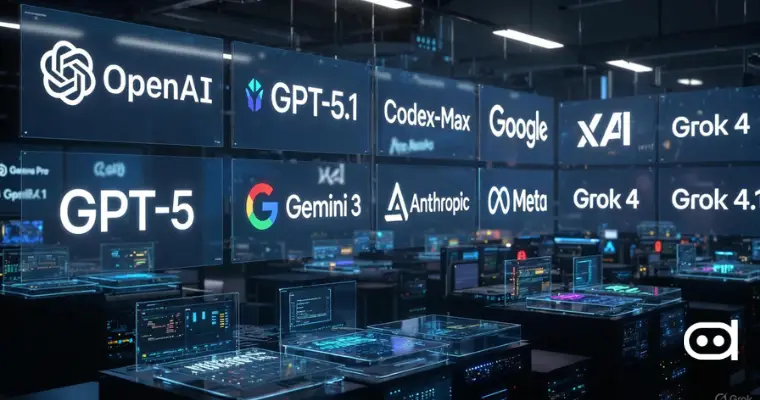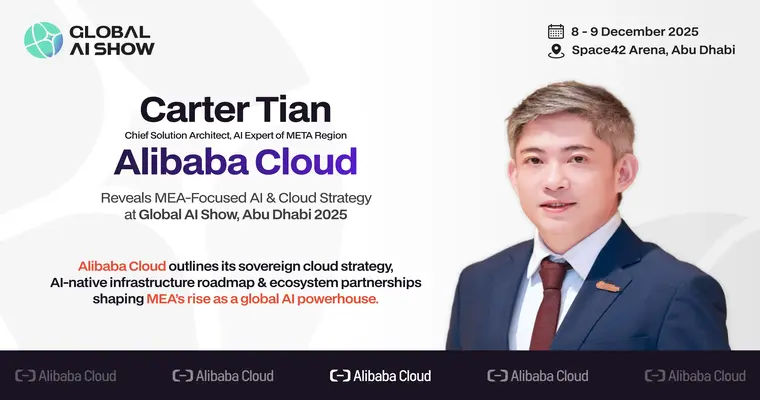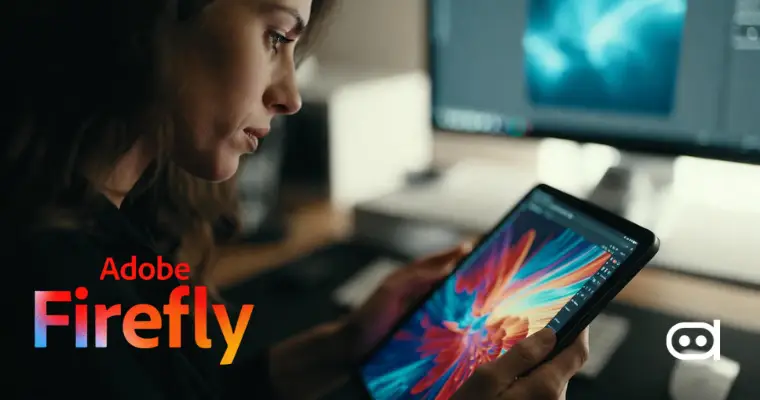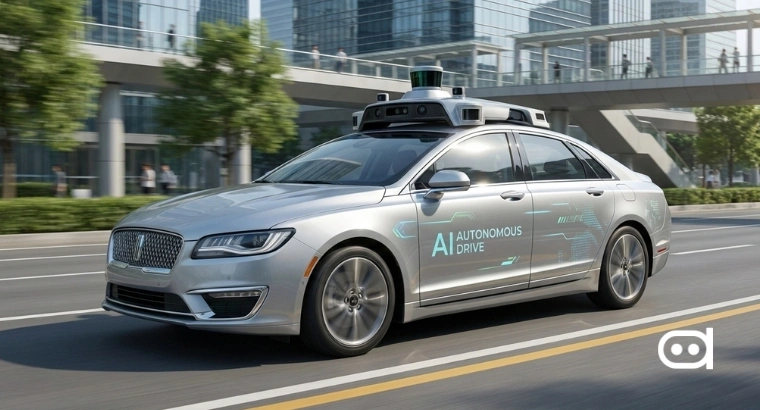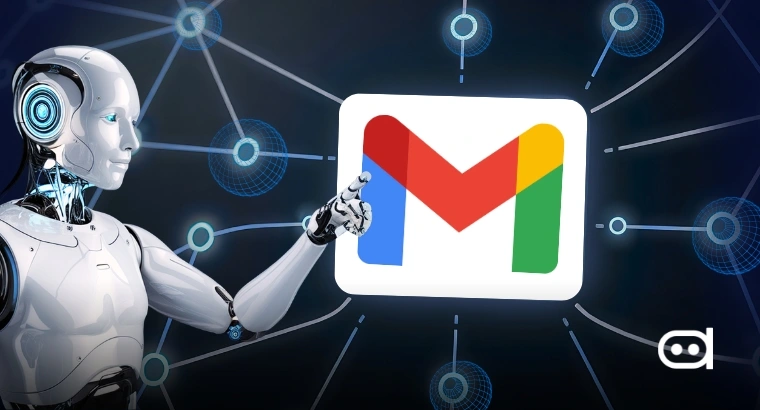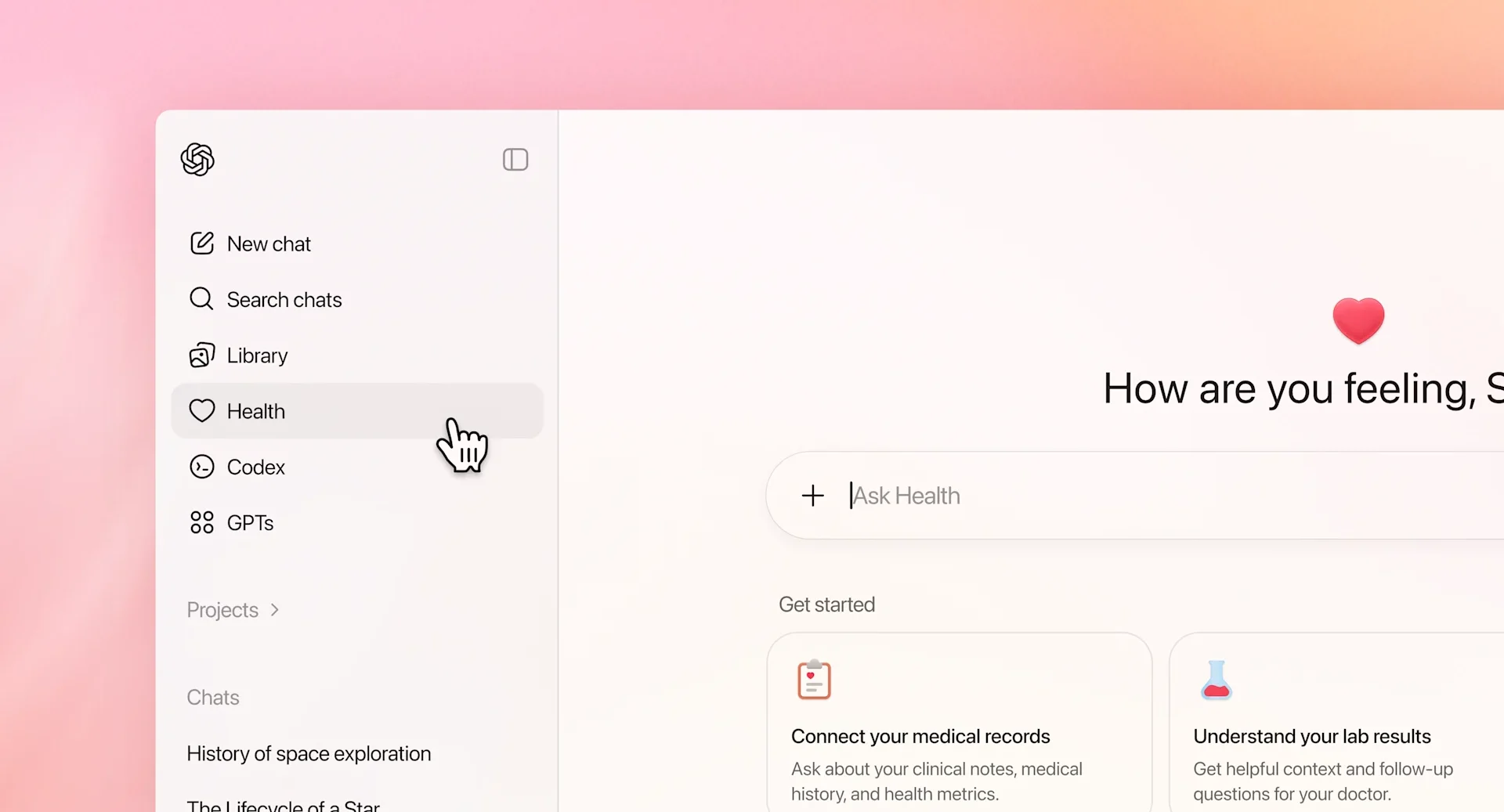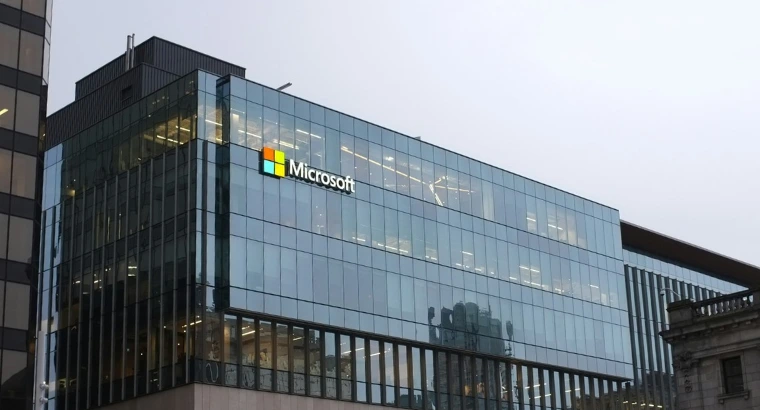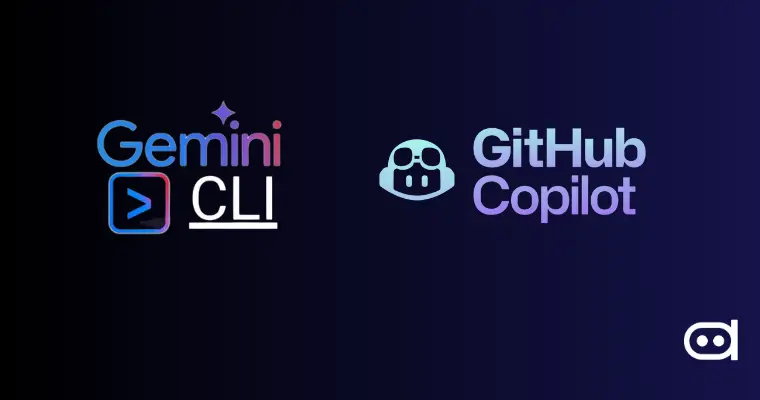
The AI technology has shown immense growth in recent years and now offers extensive options, such as AI-powered developer tools, changing the way programmers write, debug, and understand code. While graphical user interfaces (GUIs) based development was dominant for decades, command-line interface (CLI) based interfaces are experiencing a resurgence, now enhanced with AI powers that make the terminal experience more intuitive and productive.
Among the different AI-based CLI tools emerging now are Gemini CLI and GitHub Copilot CLI. These AI-powered CLI assistants promise to fill in the gap between human creativity and machine efficiency, providing everything from code completion to advanced debugging assistance within the terminal environment.
Both these tools are huge advancements in AI developer tools, and recognizing the strengths, limitations, and best uses of each becomes an important concern for developers who want to capitalize on their productivity and coding experience.
This article will help developers understand which tool aligns better with their coding needs and workflows – Gemini CLI vs GitHub Copilot CLI.
What is Gemini CLI?
With Gemini CLI, Google is ambitiously entering the command line AI tools space. The Gemini CLI was developed as part of the greater Gemini AI ecosystem that supports various Google AI services. This intelligent CLI tool brings Google’s state-of-the-art language models right into the developers’ terminals, blending an almost magical combination of code assistance with natural language processing capabilities that meld into existing command-line workflows.
Among its AI features are code completion, including deep understanding of context and project structure, code explanation that breaks the logic of code down into easy-to-understand steps, test generation that automatically generates comprehensive test suites on the basis of existing code, and bug assistance that looks out for potential bugs and suggests fixes. Put together, these features and functions provide a development-assistance experience that transcends merely suggesting code.
Gemini CLI supports a wide variety of languages: Python, JavaScript, TypeScript, Java, C++, Go, and Rust, with almost correspondingly good support for languages common to Google’s ecosystem. The tool fits into terminal and command line workflows so that developers can stay within their preferred development environment for AI assistance.
To use Gemini CLI free of charge, log in with a personal Google account to get a free Gemini Code Assist license. The Gemini CLI is available for Gemini Code Assist for individuals, Standard, and Enterprise editions.
What is GitHub Copilot CLI?
GitHub Copilot CLI is Microsoft’s strategic extension of the renowned Copilot AI code assistant CLI, integrating all the AI-powered intelligence directly into the command-line interface. This innovation is engineered by GitHub with Microsoft behind it and is powered by advanced OpenAI models, including Codex and GPT-4. It redefines developers’ experience while interacting with their terminal environments by turning shell commands into something the developer could intuitively comprehend.
Bringing full Copilot intelligence to terminal workflows, the CLI hosts several AI capabilities, such as suggesting terminal commands based on natural language descriptions, generating detailed code snippets for various programming tasks, explaining complex shell commands and their parameters in detail, and allowing intelligent queries to documentation and best practices. These abilities make the CLI accessible to entry-level developers and significantly increase productivity for expert users.
Examples of actual applications include suggesting terminal commands to developers who describe the action they want to carry out in plain English. The applications are also capable of producing code snippets to address a particular programming issue. It can also explain complex shell commands and what they could affect. Apart from all the aforementioned actions, it can also perform documentation-related queries to return relevant information. So much is possible without leaving the terminal.
GitHub Copilot CLI fits right into the larger GitHub development ecosystem by integrating naturally with existing GitHub workflows, repositories, and collaboration tools. This integration allows it to generate context-aware suggestions that have an understanding of project structure and development patterns.
GitHub Copilot Free is available to individual developers who don’t have access to Copilot through an organization or enterprise, with individual plans starting at $10 per month and business plans at $19 per user per month. However, pricing may vary depending on the features and requirements.
Gemini CLI vs GitHub Copilot CLI
| Feature | Gemini CLI | GitHub Copilot CLI |
|---|---|---|
| Language Support | Python, JavaScript, TypeScript, Java, C++, Go, Rust, with strong Google ecosystem integration | 30+ languages, including Python, JavaScript, TypeScript, Java, C#, Ruby, PHP |
| Command Suggestions | Natural language to command conversion with Google Cloud CLI focus | Intelligent shell command suggestions across Unix/Linux/Windows environments |
| Code Explanation | Detailed code breakdowns with algorithm explanations | Comprehensive code analysis with best practices recommendations |
| Test Case Generation | Advanced automated test suite creation with coverage analysis | Basic test generation with a focus on practical test scenarios |
| Context Awareness | Project structure understanding with Google services integration | Repository-aware suggestions with GitHub ecosystem context |
| Ecosystem Integration | Deep Google Cloud Platform and Google services integration | Seamless GitHub, Visual Studio, and Microsoft development tools integration |
| Pricing | Free and paid plans available | Free and paid plans available |
| Collaboration Support | Google Workspace integration with shared project contexts | GitHub-native collaboration with team-based suggestions and shared repositories |
Developer Experience & Ease of Use
Overall, different developer experiences are seen with these AI command line tools, each having its own advantages depending on developer preferences and existing workflows. Few of this are as follows –
Setup and onboarding process
The installation is quite simple with the Gemini CLI through Google Cloud SDK. GitHub Copilot CLI requires authentication with a GitHub account and activating the Copilot subscription to use any advanced features. You can start with Copilot Free to explore basic, limited features without subscribing to a plan.
CLI interaction quality
The Gemini CLI facilitates natural language processing with a better grasp of technical contexts and terminology related to Google services, whereas GitHub Copilot CLI understands developer intent and contextually suggests commands with near-perfect accuracy.
Offline or cloud-dependence
Gemini hybrid Cloud requires a permanent internet connection for AI processing and entirely depends on Google’s cloud infrastructure, whereas GitHub Copilot is good at cloud connectivity but has fairly reliable caching of recently used suggestions or commands.
Speed and latency
The Gemini CLI delivers responses in about 1-3 seconds, depending on query complexity and network conditions. Whereas the GitHub Copilot CLI responds faster, within a range of 0.5-2 seconds, due to its optimized infrastructure and caching strategies.
Real-Life Use Cases: Junior vs. Senior Devs
The junior developer benefits from Gemini CLI’s thorough explanations and test generation capabilities. In contrast, senior developer prefers to keep the suggestions of the GitHub Copilot CLI succinct. All of the benefits allow a seamless integration into their advanced workflows and development practices.
Which One Should You Use?
In the debate of Gemini vs Copilot, both represent significant leaps in AI-powered development assistance; each serves a specific need for developers, depending on the individual preferences and workflow they adopt.
The Gemini CLI is the right choice if developers are mostly cloud-oriented, especially those who endorse powerful AI-generated testing, and organizations need an extra feature for comprehensive code explanation. Since it interlinks with Google’s ecosystem, the testing within it is seen as highly advanced, making this extremely apt for developers working specifically cloud-first.
In contrast, GitHub Copilot CLI is considered a better alternative for those developers with a GitHub-centric workflow, preferring automating shell commands and terminal alternates, and upcoming organizations already operating Microsoft’s development ecosystem. Services or businesses that benefit from code suggestions with remarkable accuracy, joined with GitHub, will find Copilot worthy of a very near-term increase in productivity.
Both tools rank among the best AI CLI tools for developers, offering smart AI-driven assistance — your best choice depends on your ecosystem and preferred workflows.
FAQs
Is Gemini CLI free to use?
Gemini CLI offers a free tier with basic functionality, including limited query capabilities and standard code assistance. The advanced features that it offers involve wide-ranging test generation, thorough code analysis, and increased usage limits, which are available through Google Cloud plans priced according to the volume of usage and feature requirements.
Do I need a GitHub Copilot subscription to use GitHub Copilot CLI?
Start with Copilot Free to explore limited features without subscribing to a plan. Prices start at $10 per month for individual subscriptions and $19 per user per month for business plans.
Which tool supports more programming languages?
GitHub Copilot CLI supports over 30 programming languages, giving good coverage across the most popular development frameworks. Gemini CLI focuses on fewer languages, providing deeper integrations and more advanced assistance for Google ecosystem technologies and cloud native development patterns.
Which CLI tool is better for beginners?
The Gemini CLI generally tends to provide more detailed explanations and educational content, making it more suitable for developers who are learning concepts. Yet GitHub Copilot CLI has more intuitive command suggestions and much better integration with arguably the most sought-after development tutorials and document resources.
Does Gemini CLI work offline?
No, the Gemini CLI needs to be online to access Google’s AI models and processing capabilities.